Communicating with employees can get overly complicated, which is why TeamSense gives you the ability to quickly and easily send messages to individual employees, whole groups or divisions, and even the entire company.
Communicate Guidelines
All carriers have laws and regulations that they have to abide by, and these regulations affect what can be sent via SMS and Email. The following are guidelines for using TeamSense Communicate:
- The max length of a text message can not exceed 160 characters, this is due to the nature of the SMS protocol that phones use to send messages. There is a counter when making a Communicate message, so you don't have to worry about counting your characters yourself when making a text message.
- Please do not use link 3rd party link shorteners (TinyURL, Bitly, etc), as these will most likely be blocked by carriers.
- Please do not advertise 3rd party services via Communicate, as this can get filtered by phone carriers.
- Text messages sent via Communicate are not guaranteed to work properly when sending to numbers originating outside of the US, Canada, and Mexico due to phone carrier protocols.
- Please do not use Communicate in a way that violates the TeamSense Mobile Communications Platform Program Terms of Service.
- You can find more detailed advice here: Optimizing Text Delivery for Communicate Messages
FAQ
Can I/employees respond to Communicate message?
At this time, two-way communication is not a feature within TeamSense. So there is no way to respond to the messages sent.
What if an employee doesn't receive the message?
There could be different reasons why an employee didn't receive a message:
- They could be in TeamSense without a notification preference. This would stop all messages from being sent to the employee.
- They could have the wrong number/email within TeamSense.
- Their carrier could have blocked the message from going through (in this instance, the employee would have to contact their carrier to unblock messages that come from sources like TeamSense Communicate).
- There could be another issue on our end, which we would be happy to dig into for you and find a solution!
What if an employee uses email?
The employee will still receive the message as an email, instead of a text message.
Why do I only receive an email/text and not both?
This can be set up within an employee's notification preferences in the Employees tab. You have the option of setting this as Text, Email, or both Text and Email.
How do I know if a message was delivered on the Dashboard?
In the Communicate tab, or within an employee's message logs, you can see the status of the message that was sent.
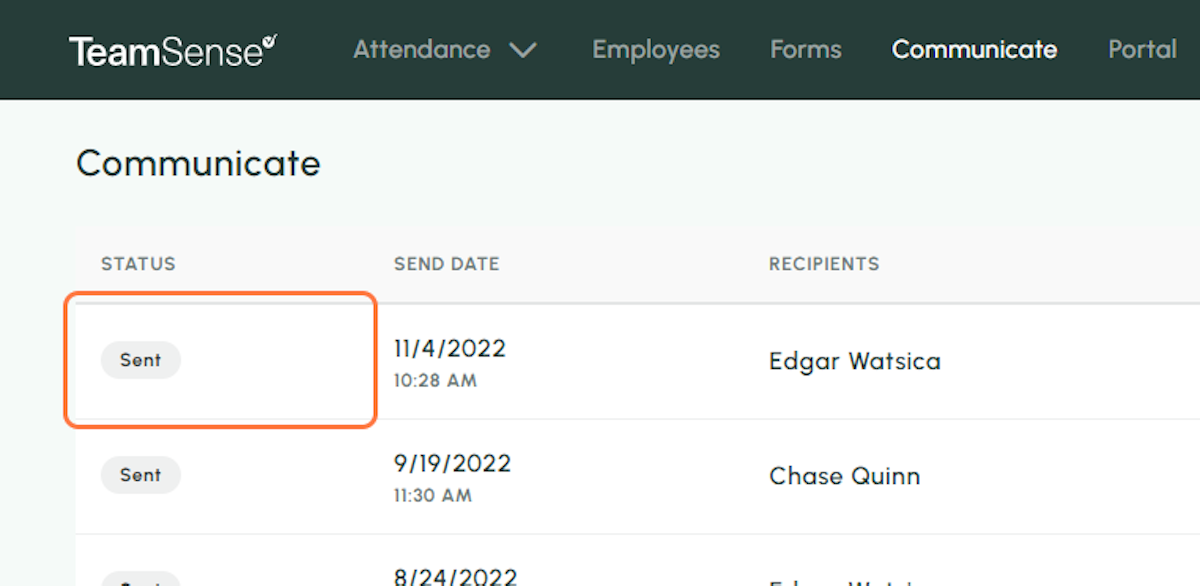
What if I have more questions about the messages I received?
If you have more questions about the messages you received, you can contact us to find out more information!
💡
Tip: Communicate can be used to send out reminders, and you can even schedule messages to be sent out at pre-determined times!
