We offer multiple ways to report your absence, from SMS, to dial-in, even through the web!
Calling Off by Text
The first way to report an absence is to text the keyword "Absent" into your company's TeamSense number.
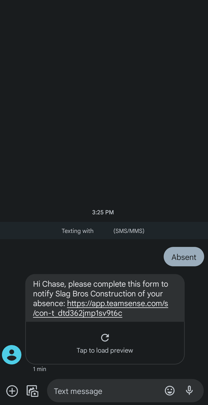
Once you receive your link, you can go through the form and submit it to your supervisor. It's that easy! 😊
Calling Off by Email
Another way to report an absence is by requesting one through the TeamSense Employee Check-in. This is very useful if you need to use your email to access TeamSense on another device. You will need to make sure that your email is set up within TeamSense. For that, we recommend reaching out to your organization's TeamSense Admin.
1. First, visit Go.TeamSense.com
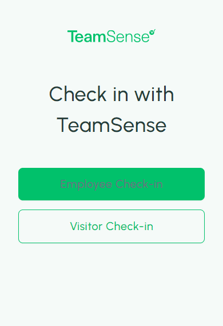
2. Click "Employee Check-In" to get started
On this next page you will be able to submit your phone number or email to receive a link to your company's TeamSense Portal. Once you fill out your information, you can click "Send my check-in"!
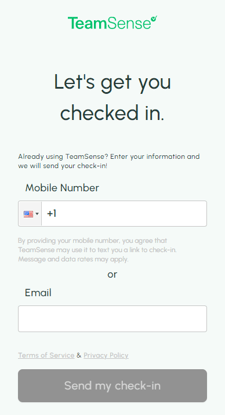
3. Open the link you receive
After that you will be in the TeamSense Portal. Here, you can access various forms that your company has available. By choosing the absence form, you can complete it here and submit it, successfully reporting your absence to your supervisor!
Calling Off by Dialing In
Some organizations also enable their employees to dial into an automated hotline to call off. If you're not sure if your organization has enabled this option, you can try following the steps below.
If your phone number is already in TeamSense, the system will recognize you and immediately go through your organization's absence flow.
If you have not used TeamSense yet, you will have to reach out to your organization's TeamSense Admin to get your number added into TeamSense before using this feature.
If you get the message "Sorry, calling in to this number is not enabled for your organization...", then this feature is not currently enabled.
Completing the Absence Form
Each method of reporting your absence uses the same questions, and at the end you'll receive a confirmation that your absence was submitted to your supervisor. However, if you do have more questions about your absence, your organization's TeamSense Admin would be able to help!
💡
Tip: If you have any issues reporting your absence and can't find any information within the Help Center, contact your organization's TeamSense Admin so they can submit a ticket with the TeamSense Support Team!
