The Employees tab makes it easy to view, add, and deactivate employees, view specific employee records, and make edits to employee information. To find out how to take full advantage of the Employees tab, check out this article below!
Searching & Filtering Employees
You can filter employees using several different criteria within TeamSense. Let's go through each one below!
Filtering by Status
By setting a status filter, you can see all employees with a specific status. This can be a really great way to see who all is currently sick, late, or anything else!
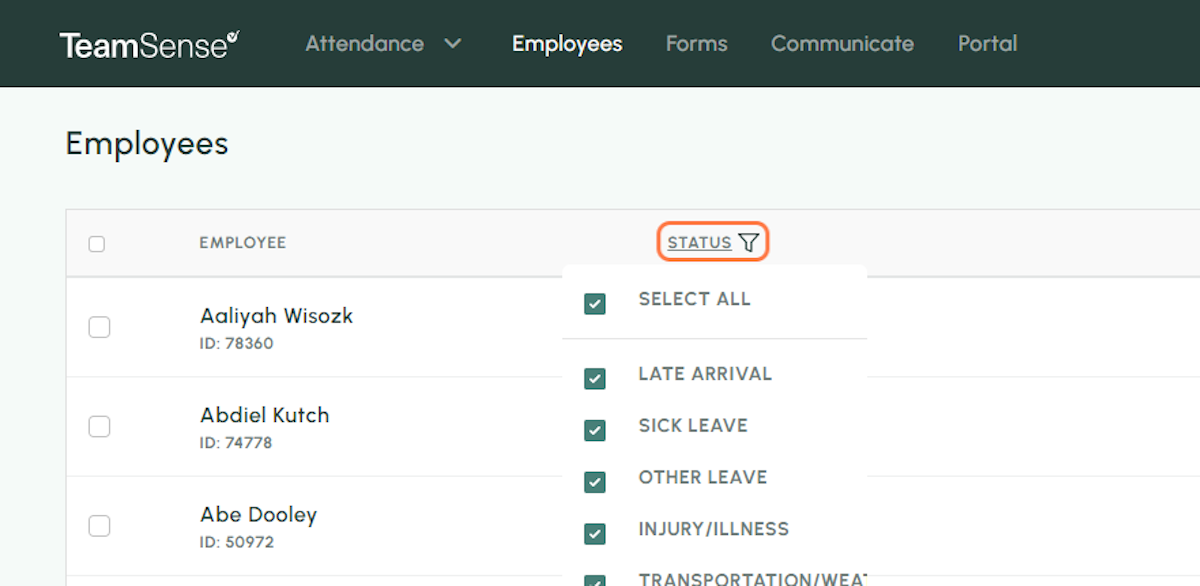
Filtering by Division
When sorting through an entire organizations employee list, it can be helpfult to filter by division. This way you can sort out which location you want the employees to show for.
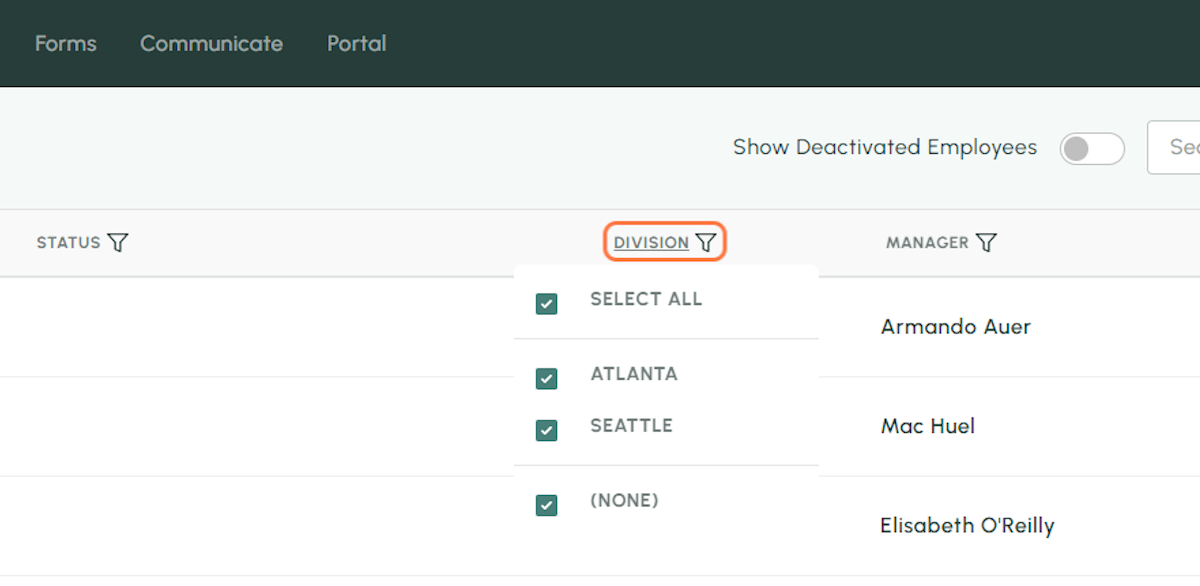
Filtering by Manager
If you need to see who all is reporting to a specific manager, this filter option allows you to do just that. Only employees reporting to the manager(s) you select will pop up in the list!
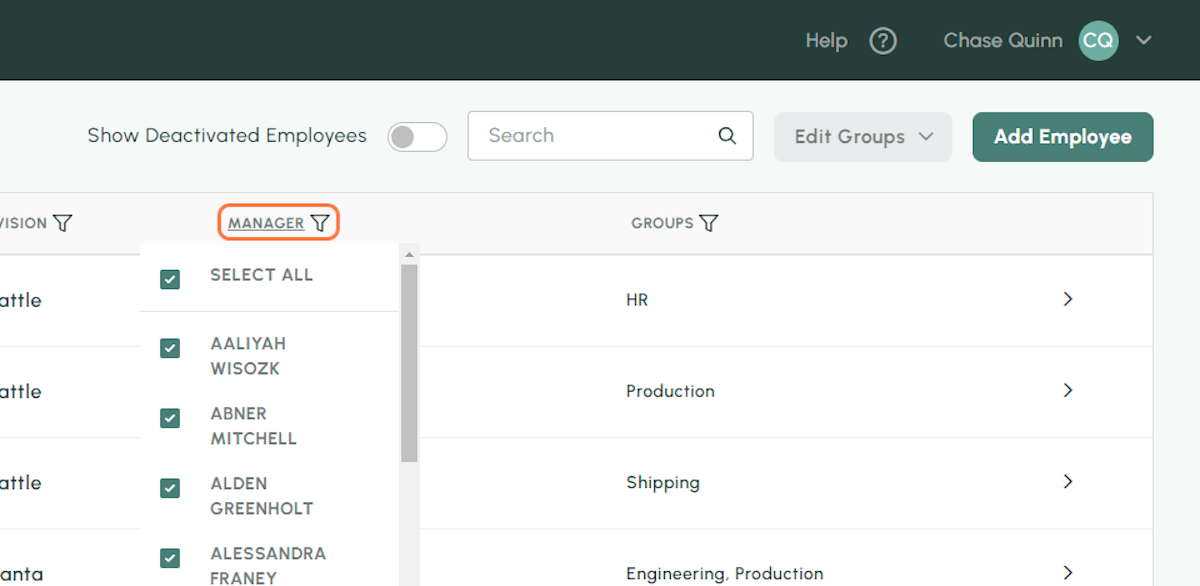
Filtering by Groups
Grouping is a powerful tool in TeamSense. In the Employees tab, you can filter by the groups to see which employees are currently in each one!
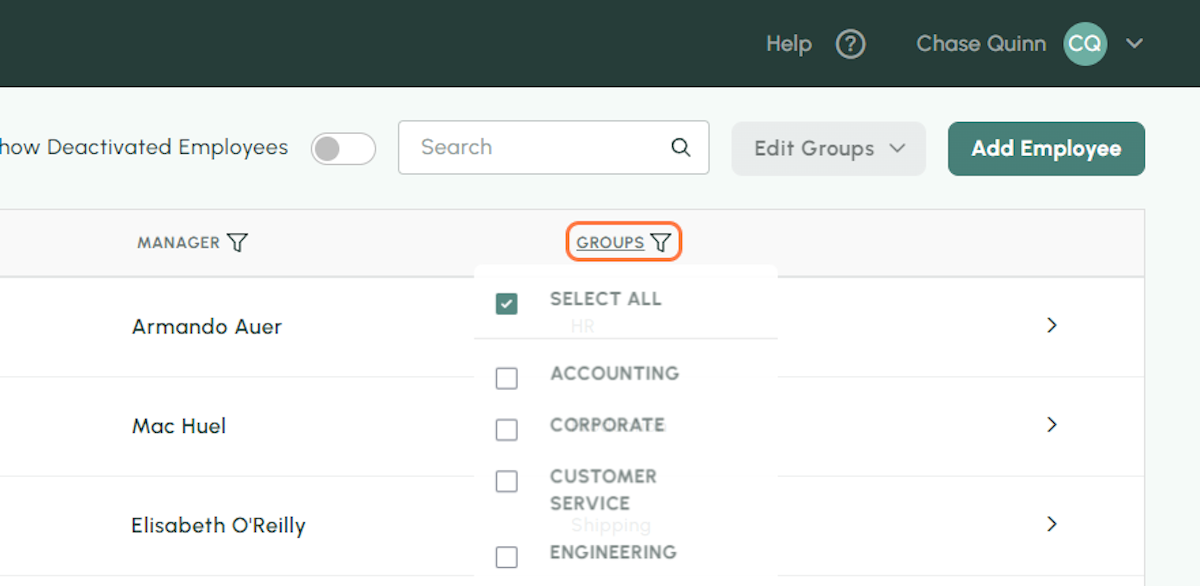
Searching
Searching in the Employees tab is as simple as clicking in the search box (shown below) and typing an employees name! Once you start typing, TeamSense will start searching for employees matching your search!
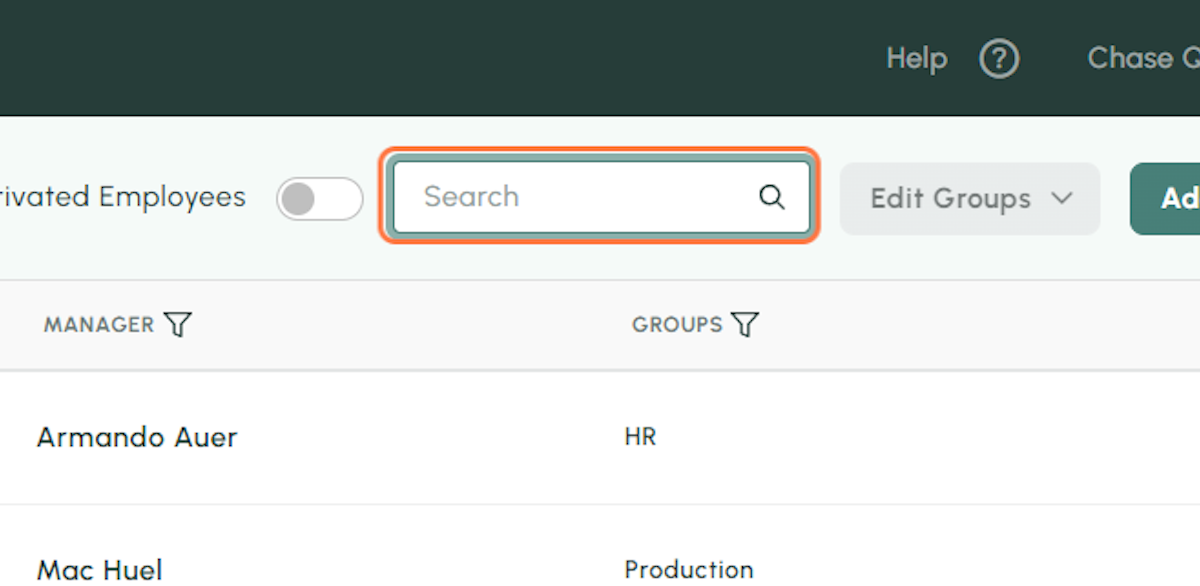
Changing a status
Sometimes you may have to change a status that was submitted, just follow the steps below to change an employee's status!
1. Click on the status you want to change in the employee list
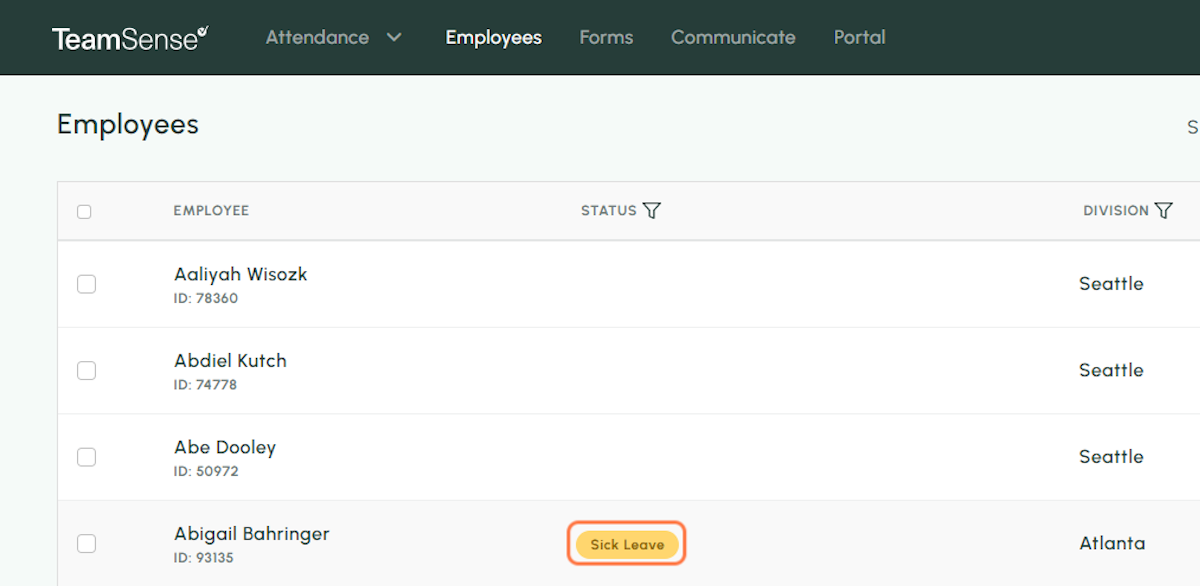
2. You can change the status here
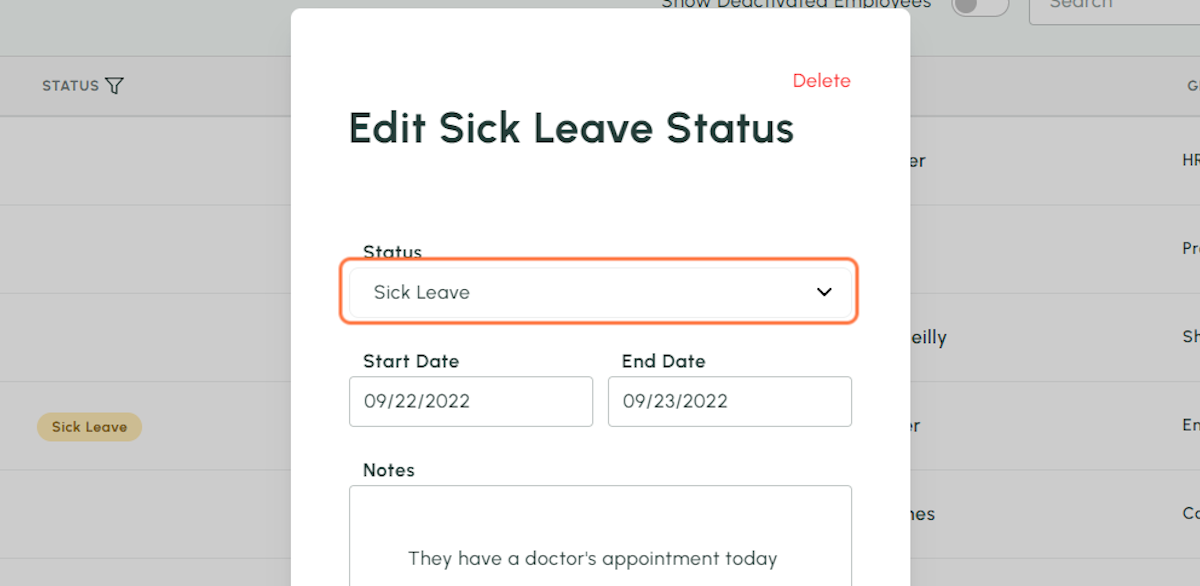
3. You can also change the start and end dates
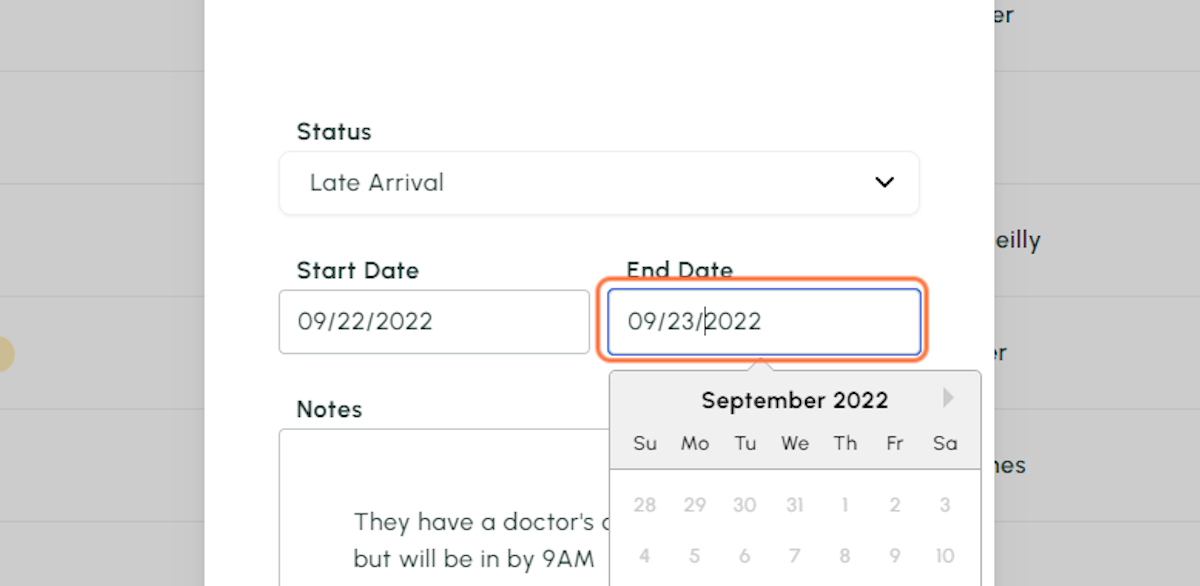
4. You can edit the notes
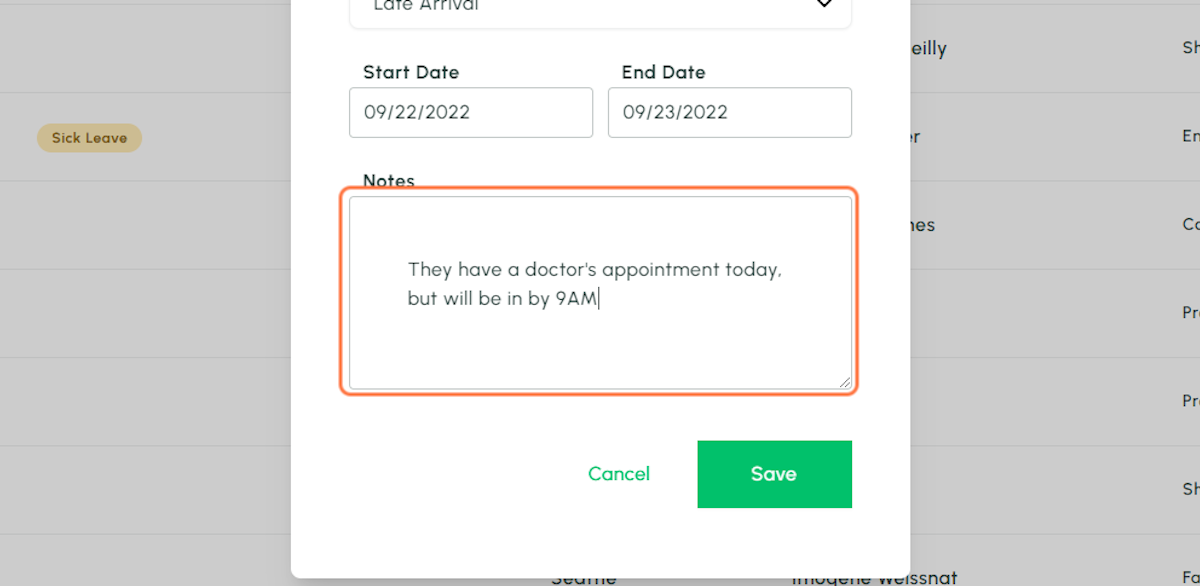
5. Don't forget to save!
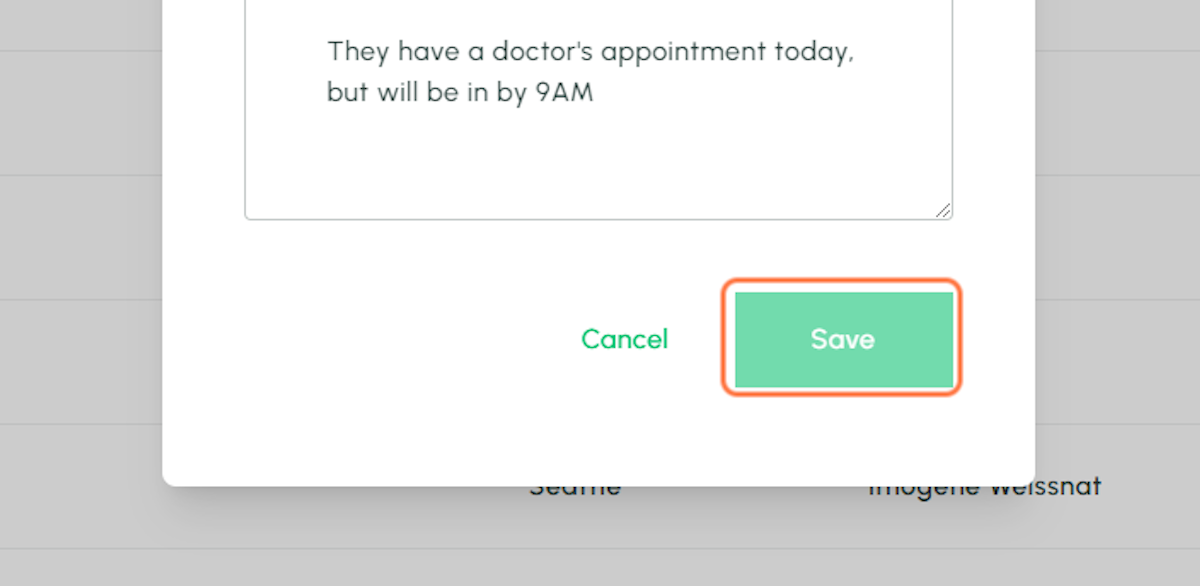
6. You will receive a notification letting you know it was updated!
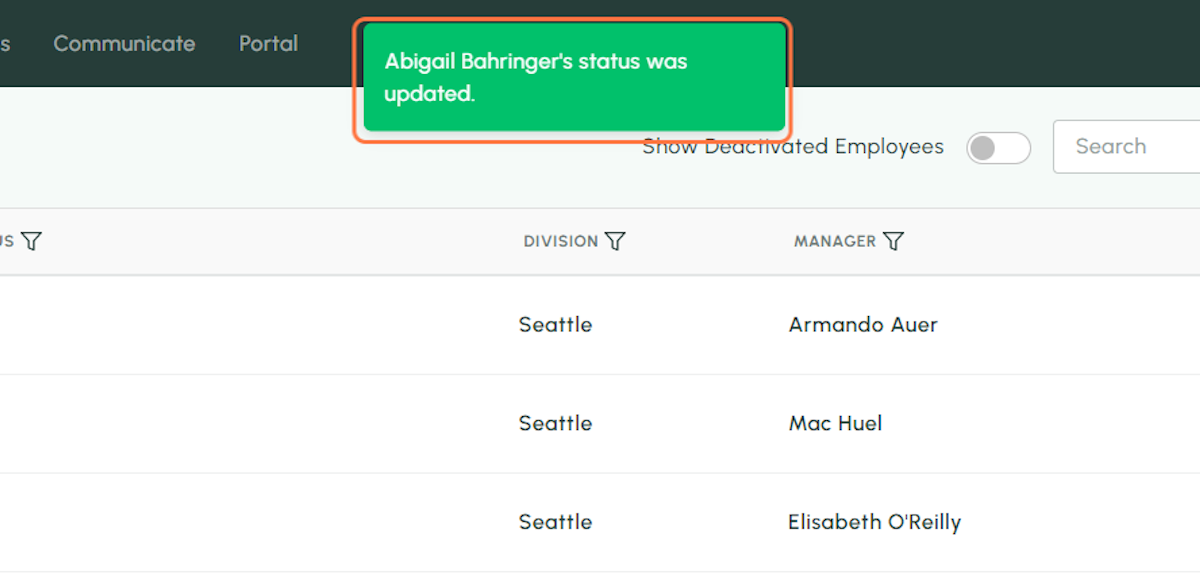
💡
Tip: If you have any questions regarding the Employees tab, you can contact your Customer Success Manager (or if you're not sure how to do that, reach out to us at support@teamsense.com).
