At TeamSense, we don't "delete" employees, because we know historical records are critical. Instead, if you would like to remove an employee from TeamSense, you can deactivate their account to remove their access (that means the employee will no longer have access to surveys, receive communications, or show up in your admin dashboard with the rest of your employees). Deactivated employees will also be removed from your usage for billing purposes. To find out how to deactivate an employee, check out the information below!
Deactivating Employees
Deactivated employees within TeamSense essentially act as if they are no longer there within the Dashboard. The employees will no longer be able to receive notifications, fill out surveys, or anything else when they are deactivated. To deactivate an employee, just follow the steps below!
1. Click on the Employees tab
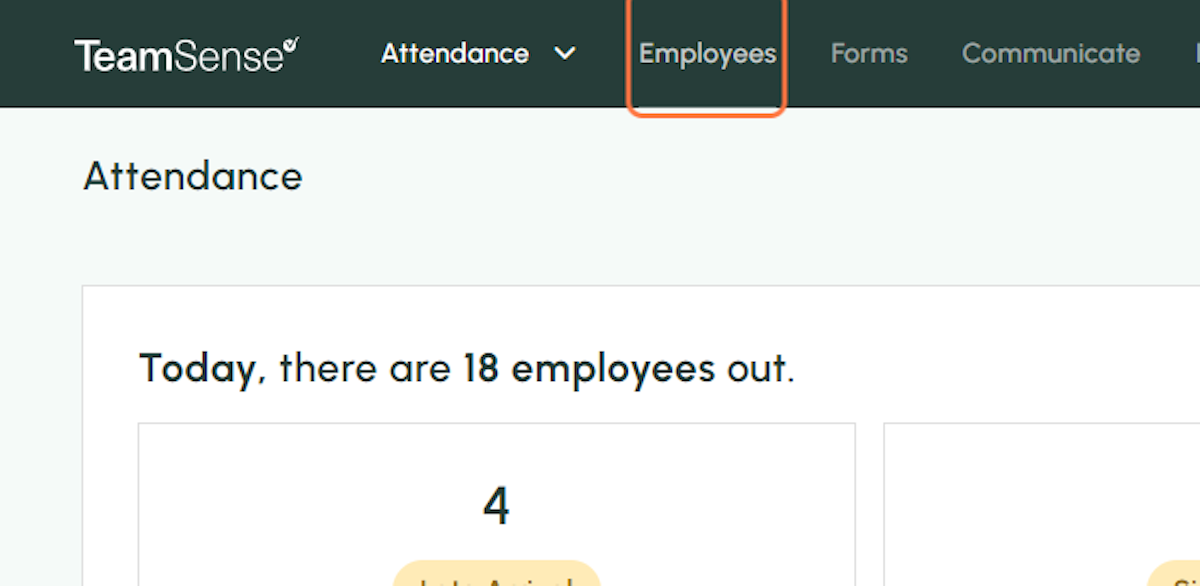
2. Click on the employee you want to deactivate
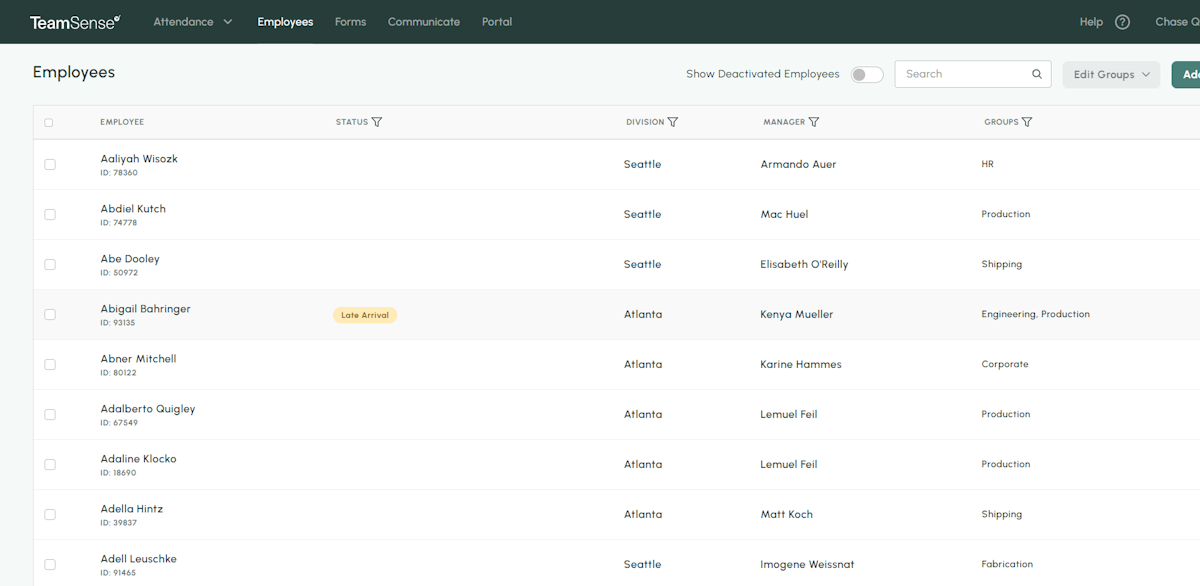
3. Click on Edit next to the employee's name
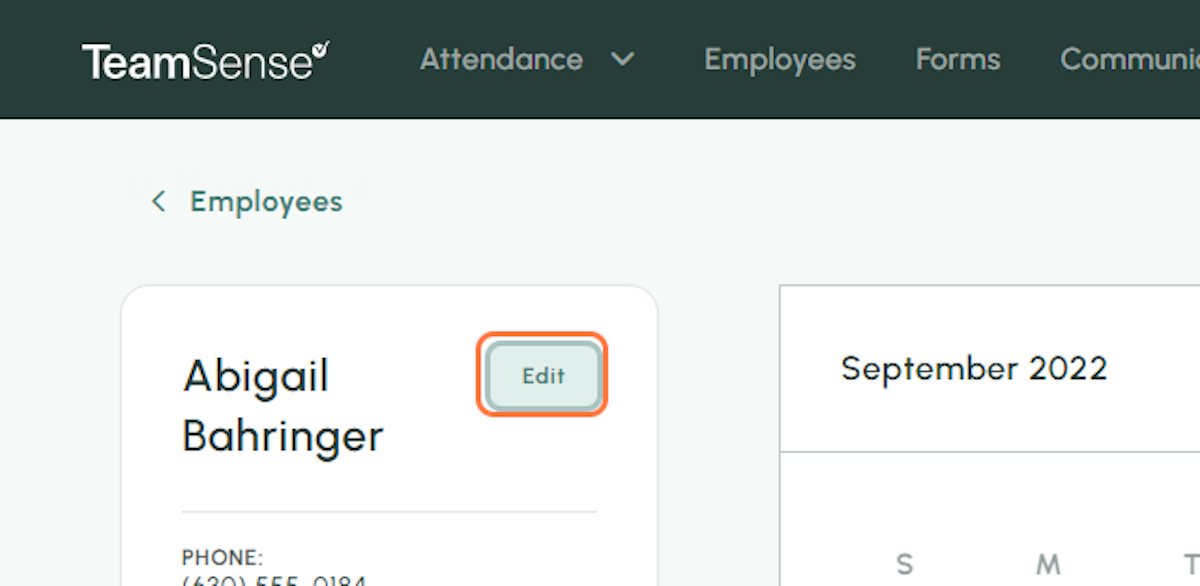
4. Click on Deactivate Employee
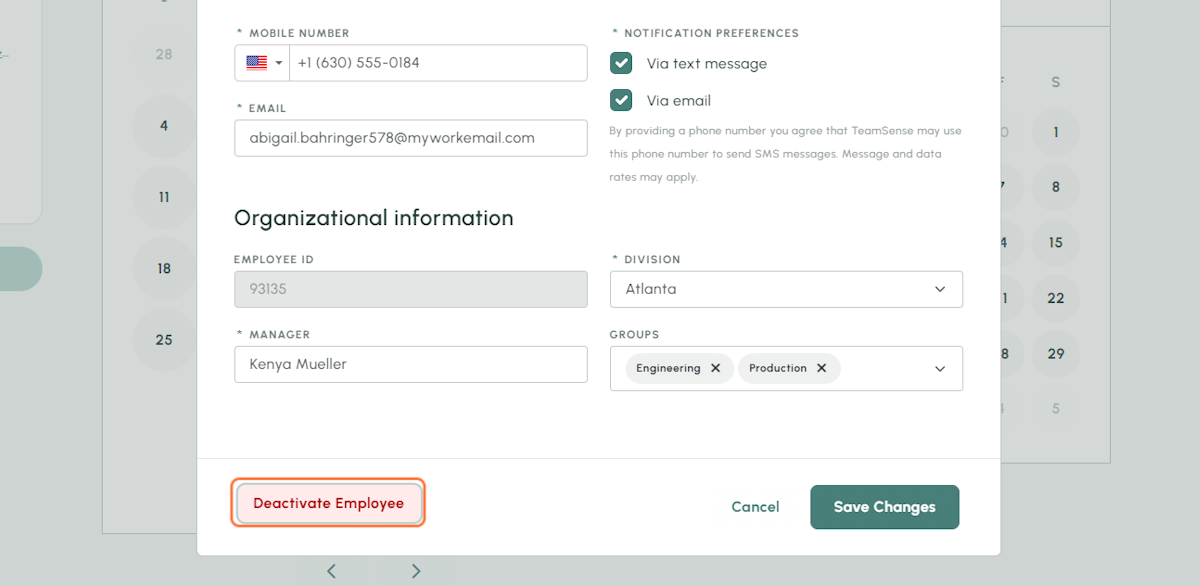
5. Click Deactivate to finish
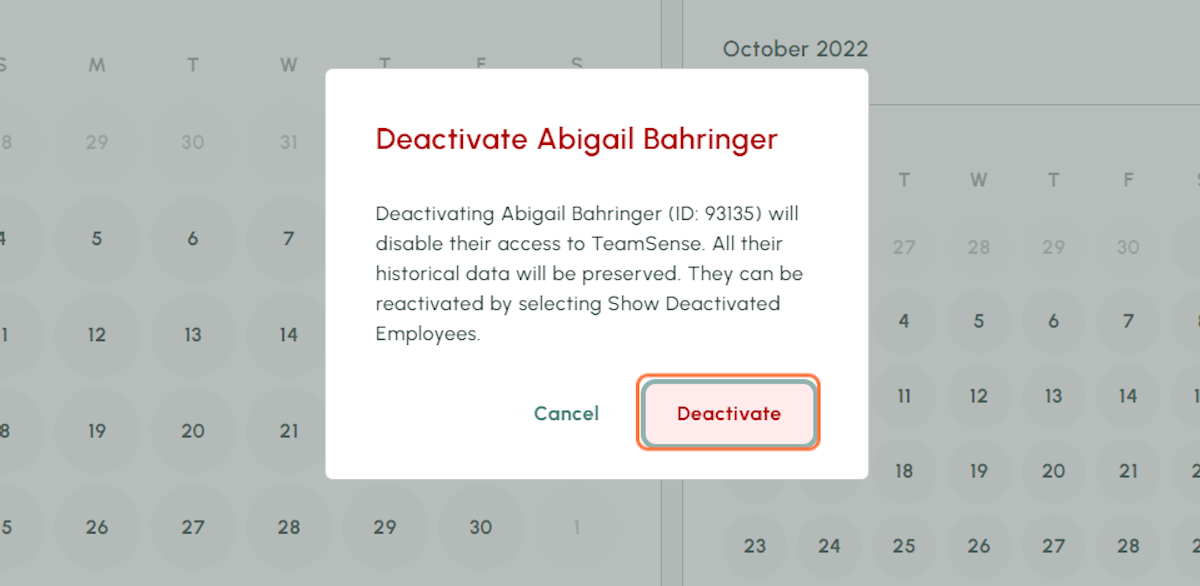
See and Reactivate Employees
Deactivated employees aren't deleted from TeamSense, so you can check who has been deactivated by following these simple steps!
1. Click on the Employees tab
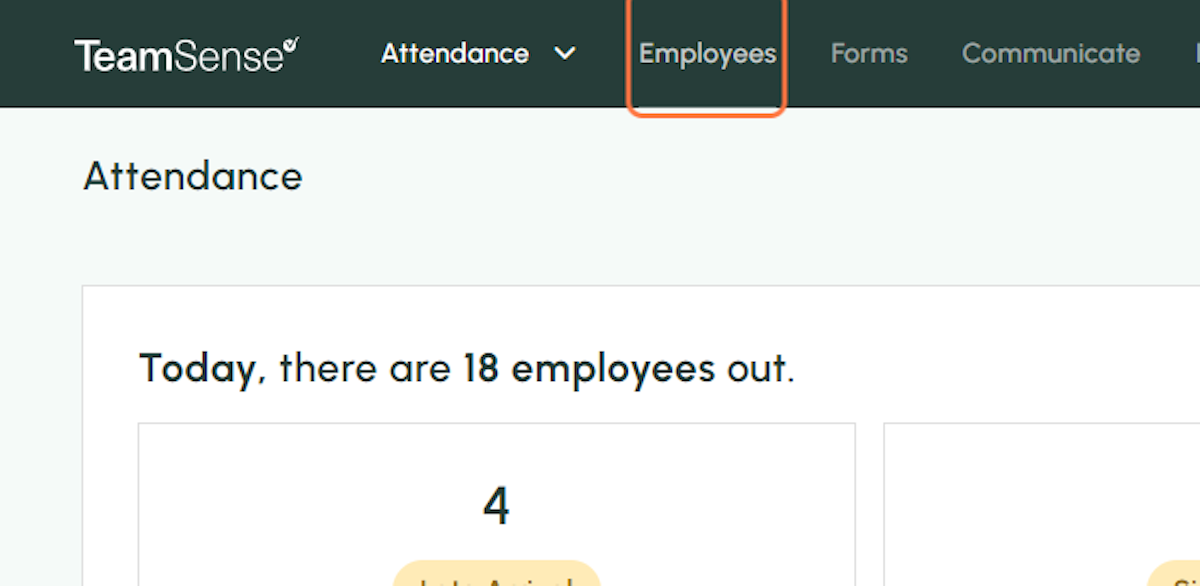
2. Turn on Show Deactivated Employees
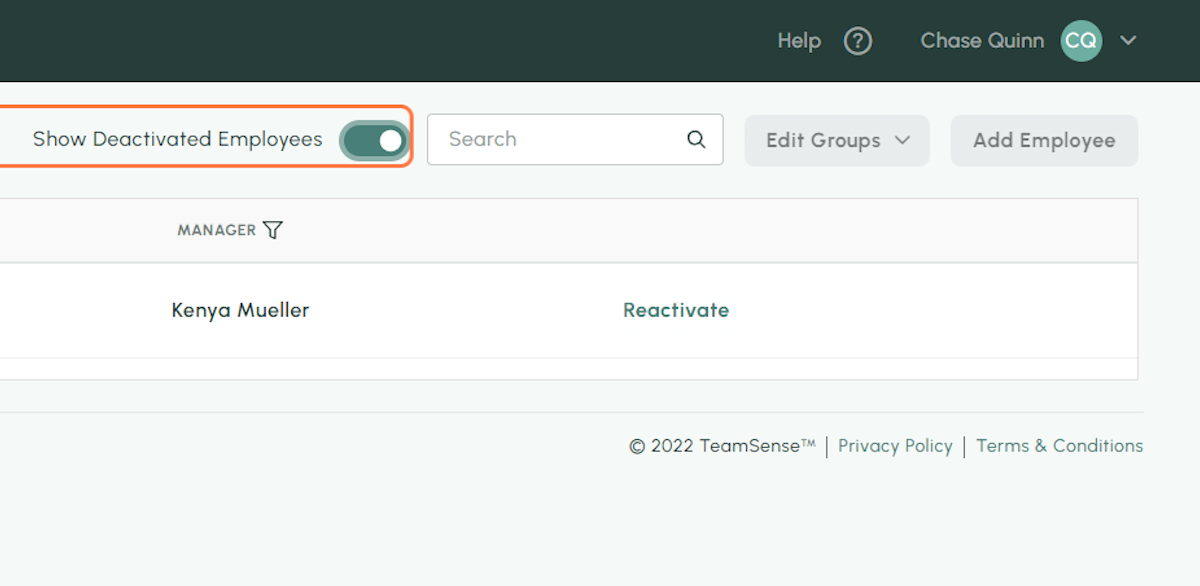
3. Find the employee you want to reactivate, then click Reactivate
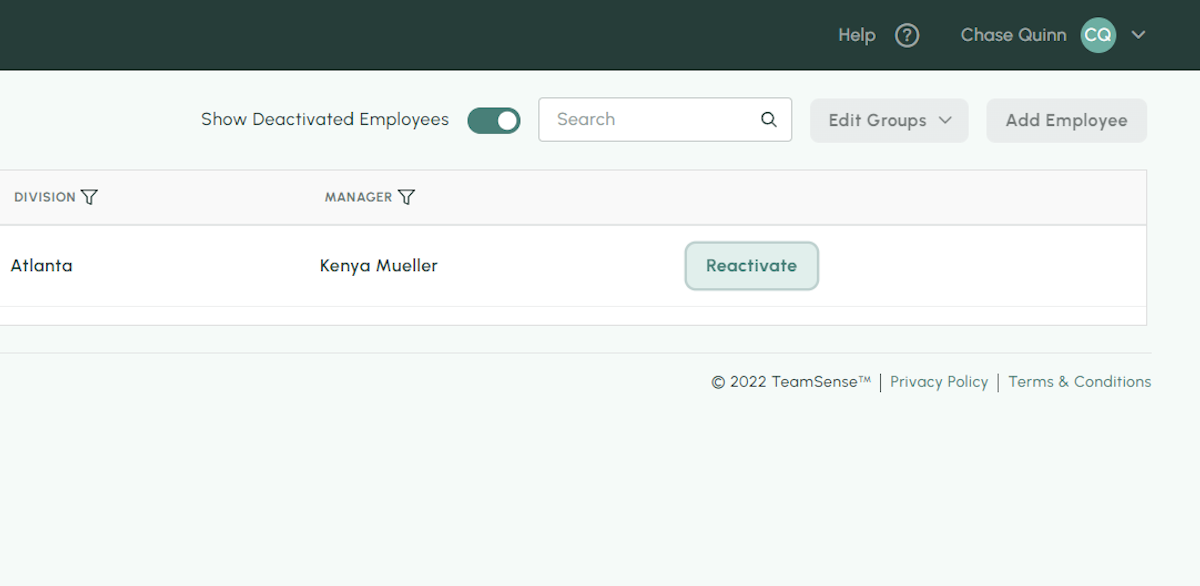
4. Click on Reactivate to finish
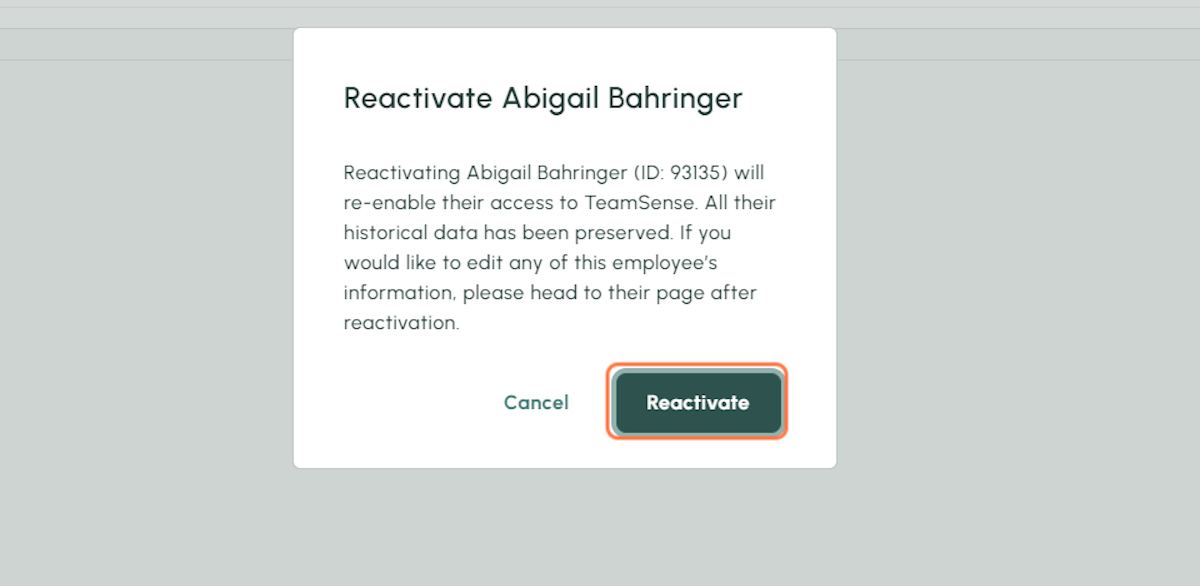
5. You will receive a notification that the employee has been reactivated
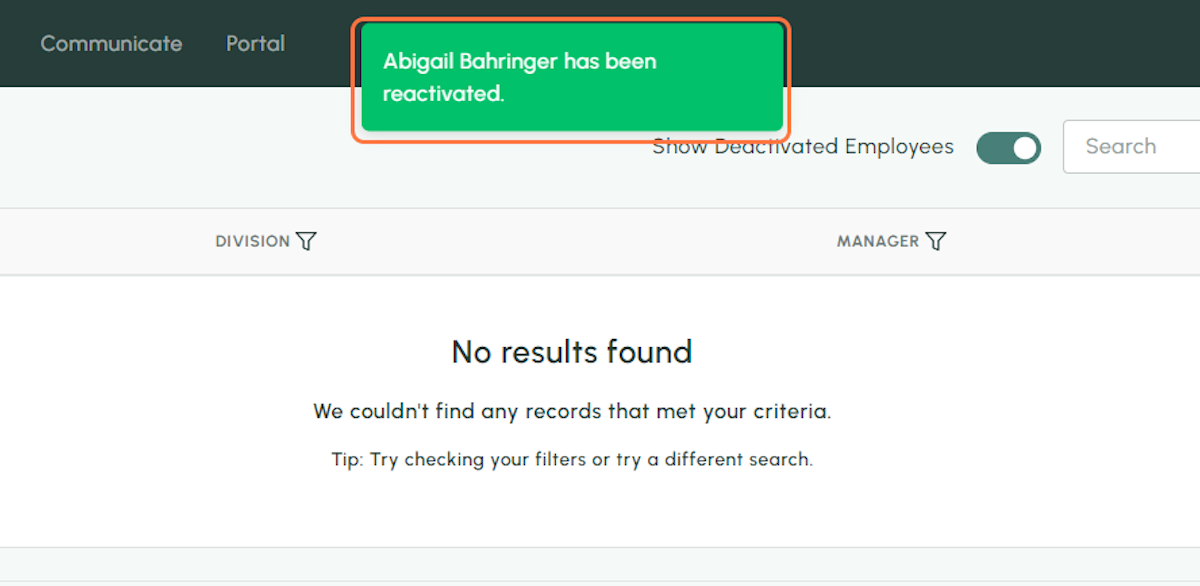
💡
Tip: If you have any issues reactivating or deactivating employees, please reach out to the TeamSense Support Team at support@teamsense.com!
