In order to make the most out of engagement and pulse surveys, it's helpful to see all of the data in one place! With Forms Results, you can view responses to all of your questions and feel empowered to take action!
The steps below will show you how to view, filter, and export your Form Results. One key thing to keep in mind is if the Form is anonymous, these results will be as well! You will still see Divisions and Managers in order to view trends across your company, but the individual employee will not be listed.
1. Click Results
Open the Form you wish to view the results for and click the Results tab.
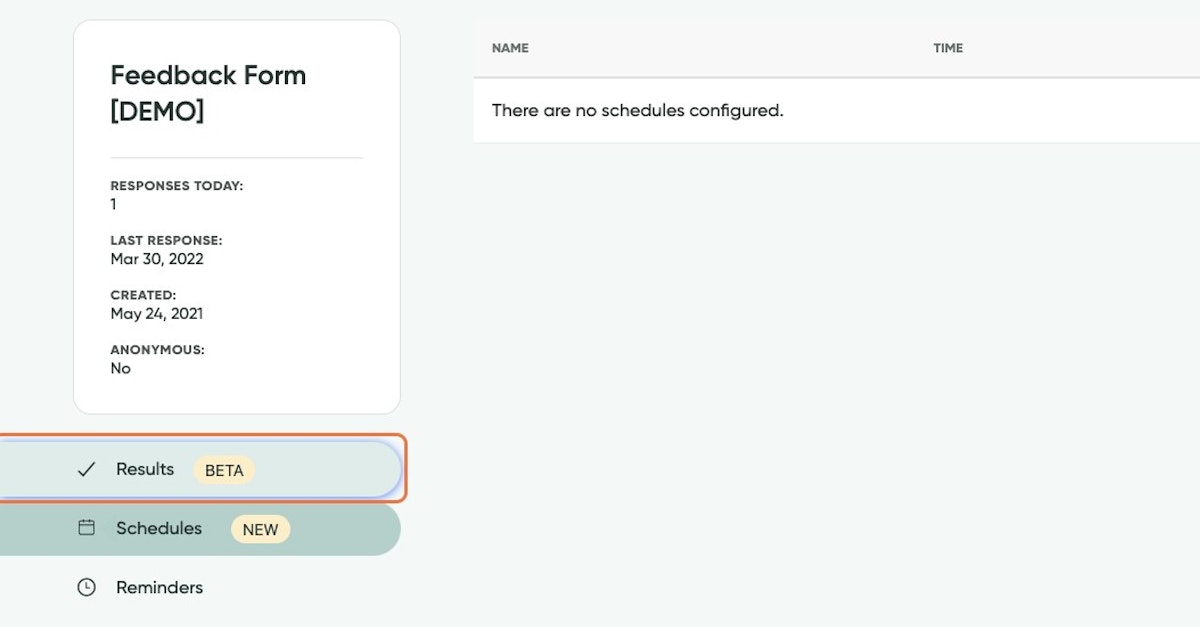
2. Filter your results
Here you'll have the ability to filter the results you're viewing by Divisions, Groups, Managers, or date range.
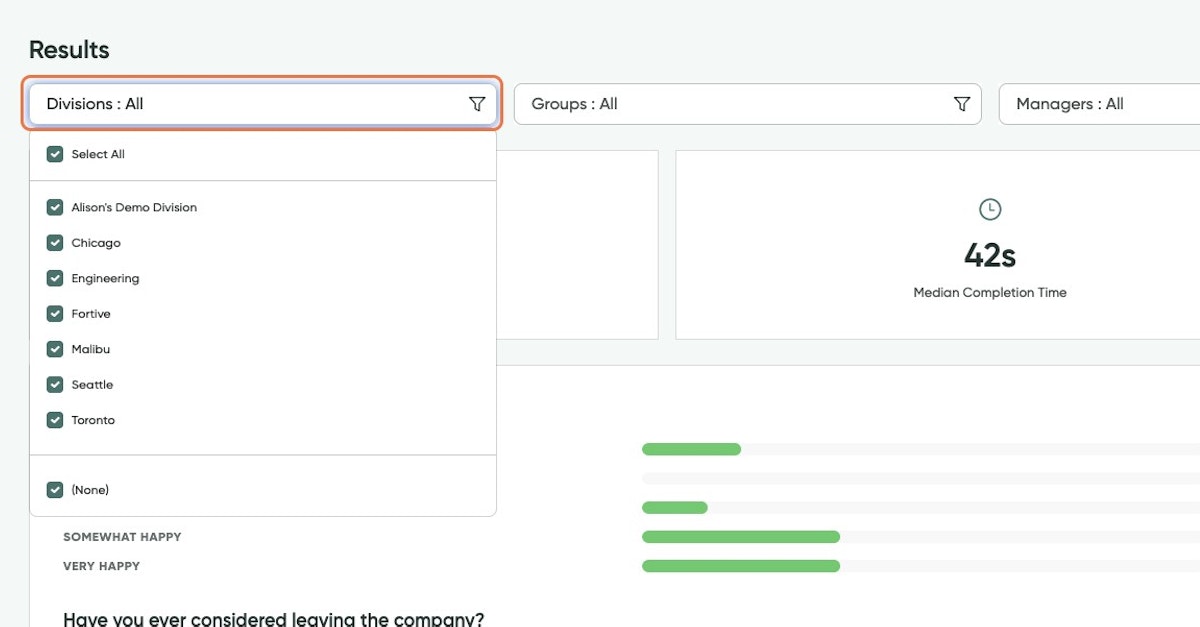
3. View overall statistics
At the top of the results, you can see how many Forms were sent, the median response time, and the response rate.
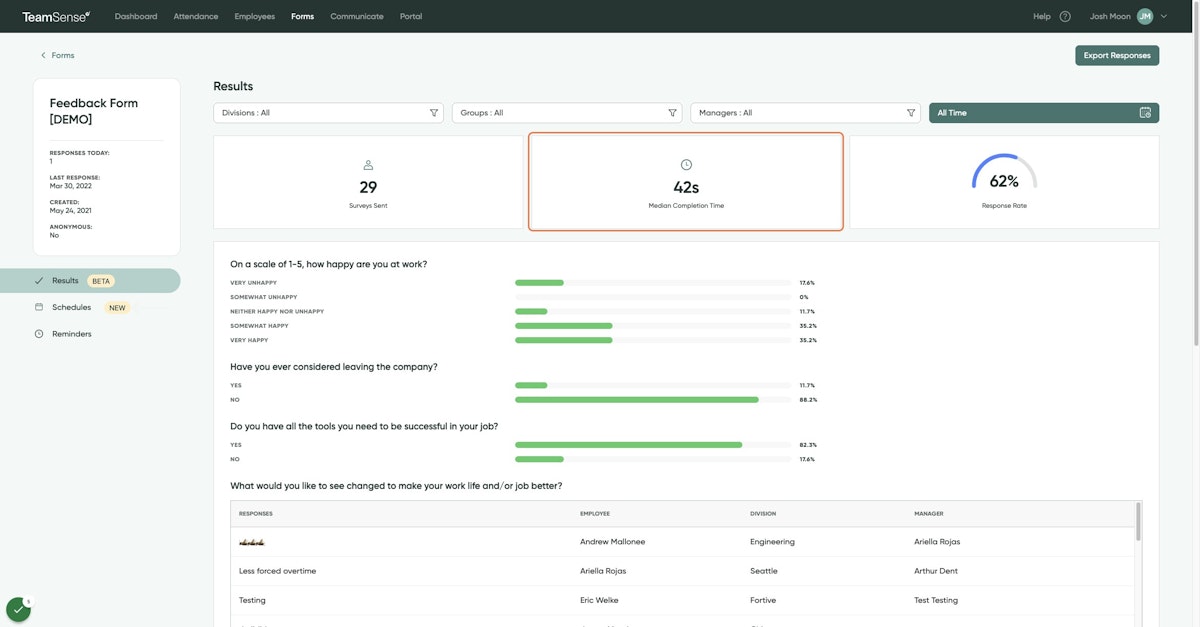
4. View the results of your Form
At the top of the results is answers to any multiple-choice questions.
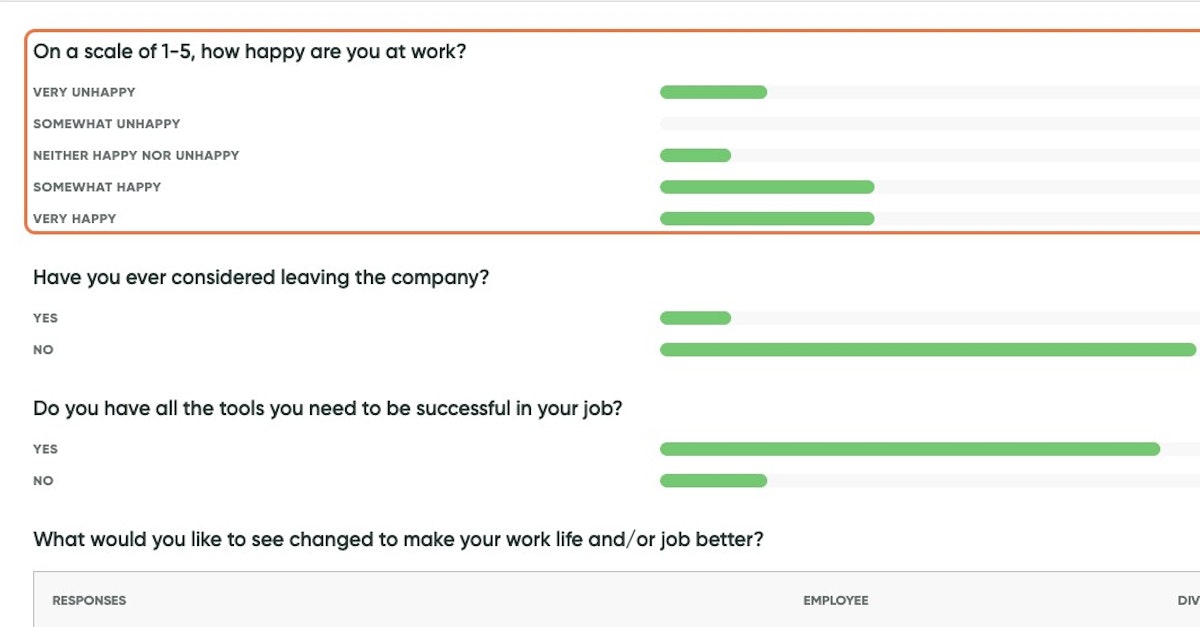
Below that are the responses to any open-ended questions, and the Divisions and Managers those responses came from.
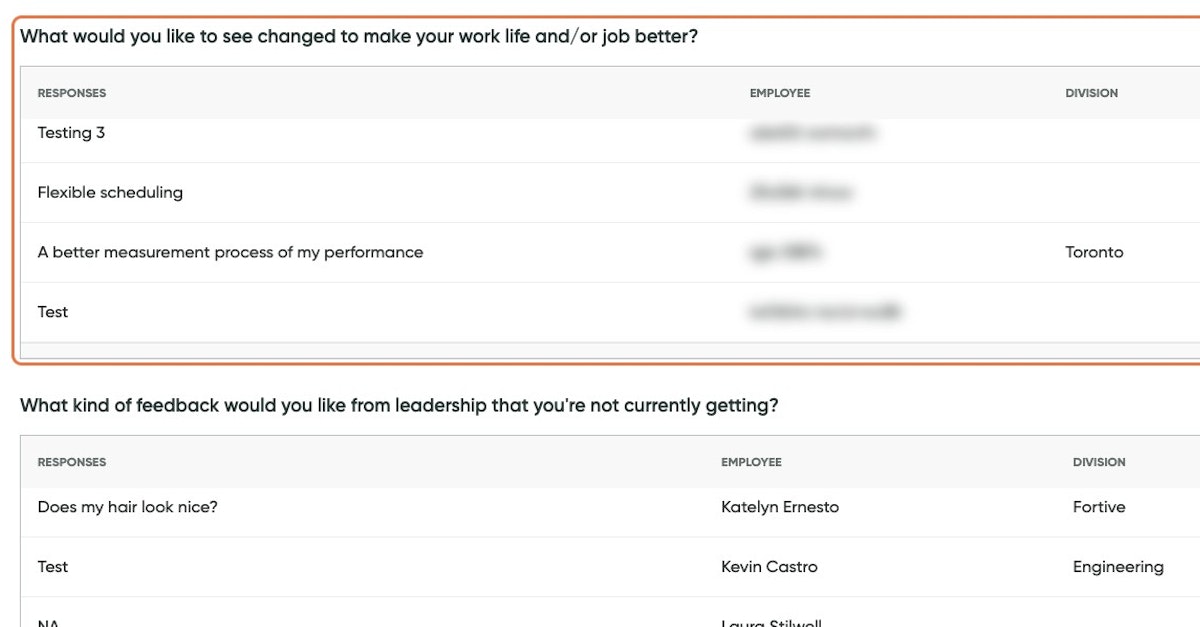
5. You can still export your responses as well
Currently this doesn't export any filters you have set up, but keep an eye out for future updates!
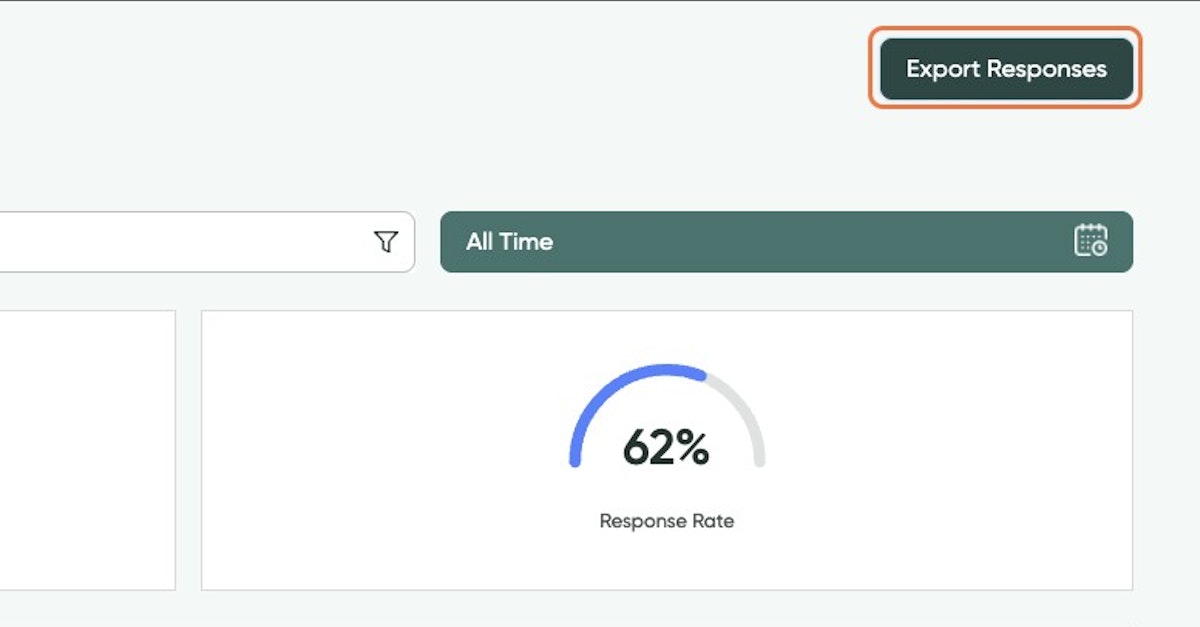
💡
Tip: If you are having trouble with your form or the responses, you can contact us at Support@TeamSense.com!
